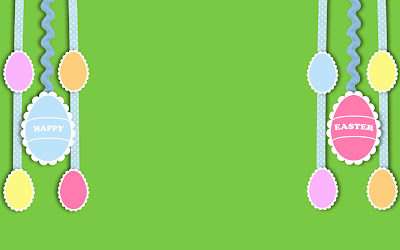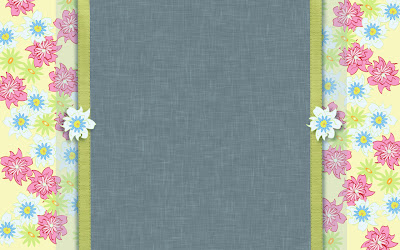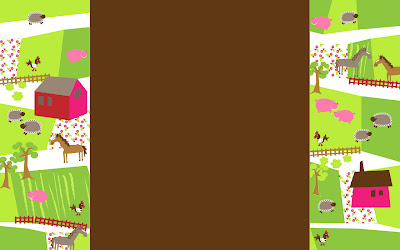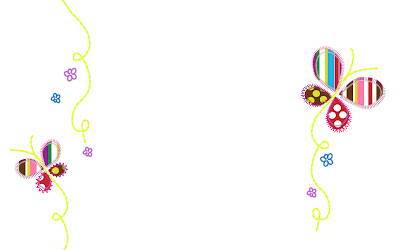Instructions for using this Header:
1. Click on the image above.
2. In the new window that opens, right click the image, select Save As... and then save the image to your computer.
3. On the Layout page of your Blog, click Edit on the Header box.
4. If there is already an image there, click 'Remove Image', then follow the next steps. If you do not have a header, start by clicking the 'Browse from your Computer' button and then navigate to where you saved the Header and select it. Make sure that 'Behind Title and Description' is selected. Then Click Save!
5. You may need to adjust the size and color of the font you're using for your title and description. You can do this on the fonts and colors page.